How to Use Safe Mode in Windows 10
The Windows 10 operating system has been around for some time now, and for the most part user experiences have been positive. Windows 10 has developed a reputation for stability, reliability, fast booting and ease of use, especially compared to its ill-timed and poorly received Windows 8 predecessor.
Windows 10 may be reliable for the most part, but that does not mean the latest Microsoft operating system is completely trouble free. From glitches and crashes to problems with slowness, Windows 10 users are prone to the same kinds of problems that plagued users of earlier operating systems.
When something goes wrong, booting into safe mode is often the best way to resolve the issue. Starting Windows 10 in safe mode can make troubleshooting easier, stripping away unneeded startup options and helping users find the root of their current issues.
Microsoft gives Windows 10 users a number of ways to boot into safe mode, providing additional flexibility and speeding the recovery process. One of the simplest ways to boot into safe mode is with the System Configuration tool, also known as msconfig.exe.
To boot Windows 10 into safe mode using msconfig.exe, just press the Windows key and the “R” key at the same time, then type msconfig and press Enter. When the repair and recovery menu opens, just go to the Boot tab, Boot options and choose Safe Boot. When the computer restarts, it will automatically start in Safe Mode.
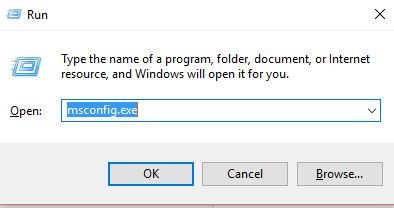
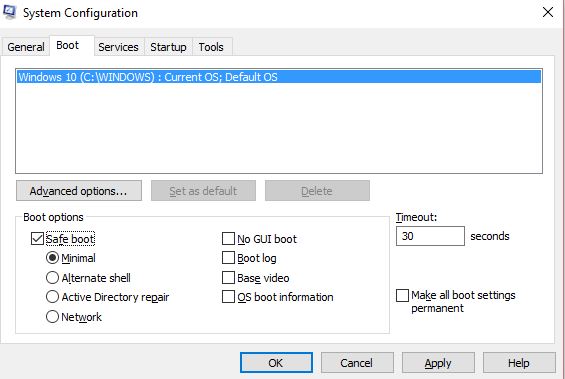
Users can also restart in Safe Mode by using the Shift and Restart key combination. To use that key combination, just go to the Start menu, click the power button, hold the Shift key in and click Restart. When Windows 10 starts, the user can simply choose Troubleshoot from the list of options, select Advanced Options, then Startup Settings and Safe Mode.
Starting in Safe Mode can be a powerful tool for troubleshooting your Windows 10 computer, and Microsoft makes it easy to choose that option. No matter which way you get to it, the Safe Mode option in Windows 10 is a great way to discover problems, get them resolved and get back to your busy day.

Leave a Reply
You must be logged in to post a comment.